


OK. We're starting to get into the guts of VRML now. We've covered the basics, and got something going. Now, we need to start getting serious about all this. This tutorial is going to go into the details of the types of fields and events a node can have, and explain about Prototyping, which is useful for code reuse. Then, we'll cover routes, which are the basis for all animation in VRML. We're not really going to apply this stuff until later, but it's useful to get it out of the way. While writing the last couple of tutorials, I've been learning how it all works, and so now I'll pass it on to you!
Right then. As you've probably picked up from the previous tutorials, VRML files consist of groups of nodes. These nodes can also contain other nodes, and also can contain fields. Each field has a type, which governs what data it can contain, and how much of it. There are a number of different types in VRML, which are described below. You'd best get used to these, because I'm going to use them to describe the nodes from now on.
Right, now that you know all the field types and how to specify them, we can go on to cover events. We're getting to the stage now where you need some kind of detailed node reference. I'll hopefully produce one in time, but not just at the moment. If you use Windows, get hold of Dr. Clue's VRML Helpfile. If not, you can use the VRML specifications. Both are linked from the Links section. Also, check the VRML Repository for information.
Right then, events. As well as a number of fields, most nodes contain events. There are two types, eventIn and eventOut. eventOuts are outgoing events, which generate information such as the changing of a value, or the time of a mouse click. eventIns are incoming events, which accept information from outside the node and do something with it. Each event has a data type associated with it, as described above.
Some nodes have fields that are exposed. This means that the node has two events defined for that field, set_fieldname and fieldname_changed. These are an eventIn and eventOut for the field that can be used to set it's value and notify the outside world when it has been changed. If you use set_fieldname to set the value of the field, the node then generates a fieldname_changed event. For ease of use, the set_ and _changed parts of the events can be left out, and the browser will work out which event is being used. If a field is not exposed, it cannot be changed by events, and the value in the file is the one used at all times. To see which fields are exposed in each node, get hold of a reference guide from one of the places on the links page, or take a look at the node reference in the appendices to this tutorial.
In order to do useful things with events, we need to somehow wire them together. This wiring is known as a ROUTE. For example, to route a touchTime eventOut to a startTime eventIn (for instance to play a sound on a mouse click), we would route the event as follows:
ROUTE SENSOR.touchTime TO SOUND.startTime
So, this bit of code will route the touchTime event from a TouchSensor (covered later) to a startTime event in a sound node (also covered later). Therefore, when the TouchSensor is clicked, the sound will play. You need to use DEF for each node that you route to or from, so that it has an individual name. So, the TouchSensor and Sound nodes would be defined:
DEF SENSOR TouchSensor {
}
DEF SOUND Sound {
}
Except with fields inside them, obviously. If you have a number of objects with the same name (by using USE), and route to or from them, all objects are affected, so if you just want one to be affected, give it a unique name or use a PROTO, as explained below.
Just one more thing to cover, and that's prototyping. This isn't really related to events and routes, but now that I've explained the fields, it's easier to explain.
Prototyping is a way of reusing your code. If you want a number of objects of the same type, you can use DEF and USE. However, what if you want a number of objects that are very similar, but with slight differences, say different heights? In that case, you can use PROTO instead. To define a prototype, you define your object, and define fields and events for it. Here is an example of a PROTO for a box with variable colour.
PROTO VBox [
field SFColor boxColour 1 0 0
]
{
Shape {
appearance Appearance {
material Material {
diffuseColor IS boxColour
}
}
geometry Box {
}
}
}
The field in square brackets at the start of the declaration is the interface for the object, and the numbers are the default values for the field. When an instance of VBox is declared, the value assigned to the field boxColour is placed into the diffuseColor field of the Material node. Therefore, to declare a red VBox and a green VBox, we can use the new VBox node anywhere we could use a Shape node previously, as the top-level node in the declaration is a Shape node.
VBox { }
VBox {
boxColour 0 1 0
}
The first use defines a default red VBox, the second gives a green one. You can define events on prototypes, but I'm not sure how (I'll find out and write it up later). You can also make fields exposed by using
exposedFieldinstead of
fieldin your declarations. This automatically defines two events for each field as explained earlier.
If you want to define PROTOs elsewhere than in your main file, you can use EXTERNPROTO. This just tells the browser that the bulk of the object definition is in another file. In your main file, you include an EXTERNPROTO definition, and have the full PROTO in the other file. The EXTERNPROTO syntax is shown below:
EXTERNPROTO VBox [ field SFColor boxColour ] "proto.wrl"
The file, "proto.wrl" in this case, must contain the VRML header and the prototype definitions, nothing else. If you have more than one PROTO in the file, you must declare which one you are using like so:
"proto.wrl#VBox"Note that you don't need to include the default values in the EXTERNPROTO definition, just the field types.
You can take a look at the world so far if you like. I've replaced the four cone definitions with a PROTO,
so it all looks the same, but is more efficient, and is a slightly smaller file.
Tutorial 6 World
+ code.
That's about that then. We'll use all this stuff from now on, with animation and scripting and so on. In the next couple of tutorials however, I'm going to cover lighting, cameras, sound, and a few other fancy effects to make your worlds more realistic and useful.


